Announcing Cross Project Planning with Connected Projects
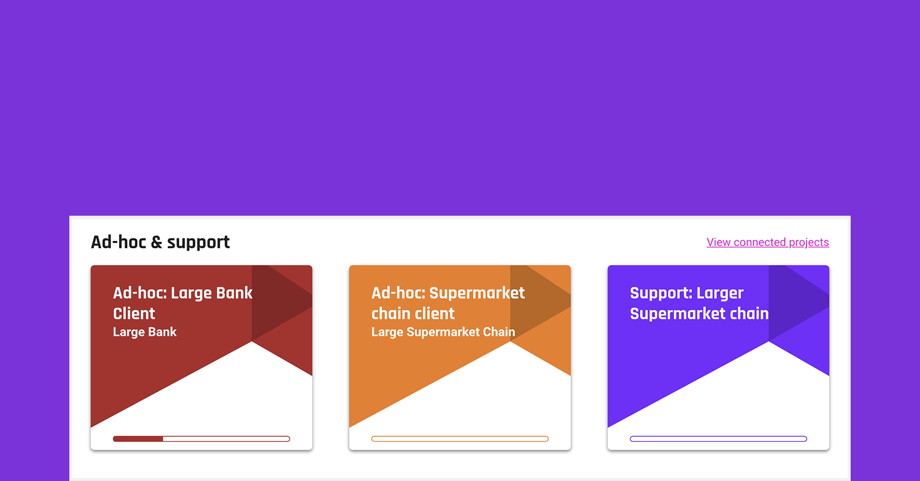
Today, we're launching a brand new feature. The ability to connect projects and organize them into groups. This will help you do cross project planning. In other words, managing interconnected projects and ensure everything is done in time, on scope and budget. Ultimately, it makes you able to plan and execute on larger releases with a better overview, because you can plan connected sprints directly from the project group, and manage the day-to-day progress in the group workflow.
As you can see from the picture below, the project name associated with each card is shown at the top of the card, "P-XXX ...". Also, the chosen color code of each project is shown in the corner to help you distinguish between different projects.
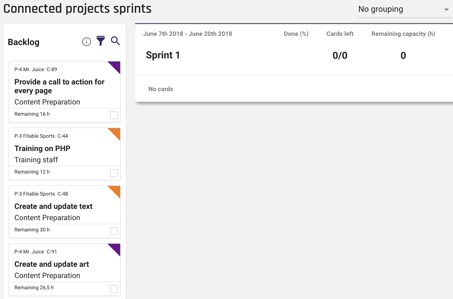
Additionally, we added a new filter specifically for connected projects, namely filtering by project during sprint planning. Meaning, if you just want to see a list of cards from a specific project in the backlog, you can now do that. Hopefully, this will make sprint planning across projects even easier.
To get started, click the universal 'create' button, and select 'Connected project'.
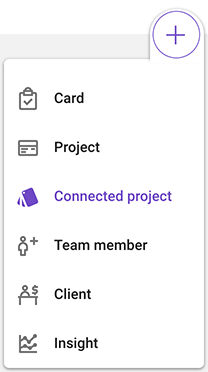
Following, the appearing box lets you select the projects you wish to connect.
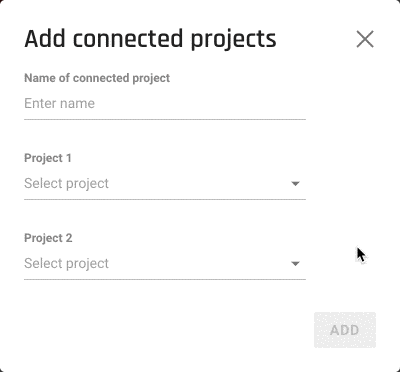
When you connect projects, you'll see them boxed together in your project portfolio view, and you'll get a new connected project overview - similar to the project overview you're used to, just for the whole group instead. Here you'll be able to get a view of your workflow, team and sprints for the entire group. In other words, it compiles everything from the connected projects into one view - making you able to plan and deliver projects in a more organized way.
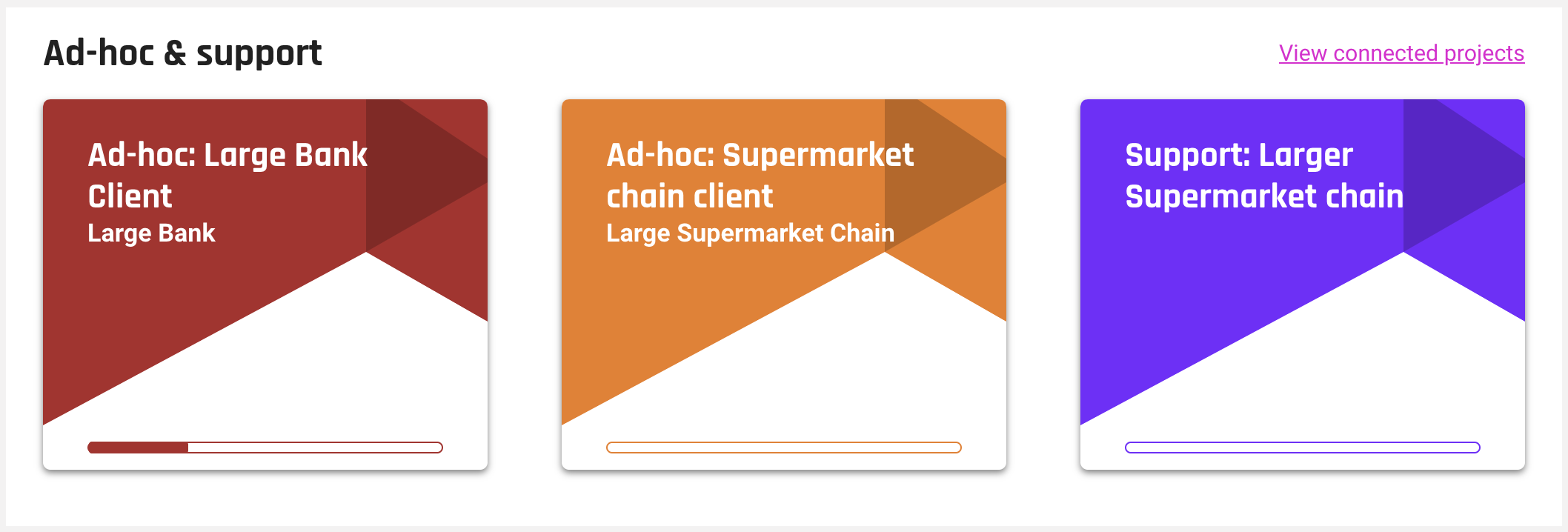
Be aware: Changes made to a connected project will affect all the projects inside the group. Meaning, changes to the Workflow columns, Sprints, Team and Settings will reflect on all the connected projects. By creation, Workflow columns will be imported into the connected projects view, and any columns with identical names will be merged together. This also means that certain parts of project settings will be dictated by the group, and thus not editable inside the individual project. This is the case for the following:
- Active and future sprints will be copied into the connected project
- Workflow status columns will be merged
- Teams will be aligned
- All allocations on the project will be moved to the connected project
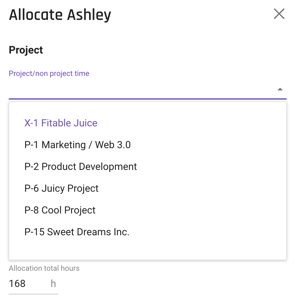
After creating your first connected project, you'll now be able to schedule and allocate people to the connected project overall. So, instead of allocating directly to one single project, you can now allocate a person to a group, and thereafter assign the team to cards within. The process of allocating is exactly the same as normal - now you just choose a connected project instead. If you need a bit of help on getting started with scheduling in general, here's a help center article on cross-project planning.
You might like to read these articles on our blog..
Subscribe to the Forecast Newsletter
Get a monthly roundup of productivity tips & hacks delivered straight to your inbox
